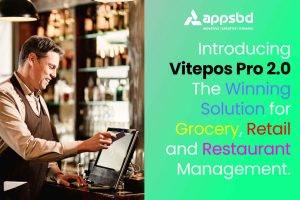Discover how to use HostGator with WordPress to create your website. An easy guide covering hosting setup, WordPress installation, and site customization.
WordPress is a popular choice for building websites. Hostgator offers reliable hosting services. Combining the two can help you create a powerful online presence. You get the benefits of WordPress’s flexibility and Hostgator’s robust hosting. This guide will walk you through the steps to integrate Hostgator with WordPress.
You will learn how to set up your hosting account, install WordPress, and get your website running smoothly. By the end, you will have a functioning website ready to attract visitors. Let’s dive in and explore how to make the most of these two great tools.

Credit: www.youtube.com
Introduction To Hostgator And WordPress
Hostgator provides easy hosting solutions for WordPress websites. Install WordPress through Hostgator’s one-click installer. Begin building your site quickly and effortlessly.
Hostgator and WordPress are a popular pair for website building. Hostgator offers web hosting services. WordPress is a powerful content management system (CMS). Together, they make website creation simple and effective.
Hostgator provides reliable hosting. WordPress offers user-friendly tools. This combination helps beginners and experts alike. Let’s explore why Hostgator and WordPress are a great choice.
Why Choose Hostgator?
Hostgator is known for its excellent customer support. Their team is available 24/7. They can help with any hosting issues. This support ensures your website runs smoothly.
Hostgator offers affordable plans. These plans fit various budgets. Even small businesses can afford them. Hostgator also has a 99.9% uptime guarantee. This means your site will be online most of the time.
The setup process is easy. Hostgator has a one-click installation for WordPress. This makes starting your website quick and simple. Hostgator also provides free website migration. You can move your existing site without hassle.
Benefits Of WordPress
WordPress is very user-friendly. Even beginners can use it easily. You don’t need coding skills to create a website. WordPress offers thousands of themes. These themes help you design a unique site.
WordPress has many plugins. Plugins add extra features to your site. You can add contact forms, SEO tools, or e-commerce functions. This flexibility makes WordPress very powerful.
SEO is important for any website. WordPress is SEO-friendly. It helps your site rank higher on search engines. This can bring more visitors to your site. WordPress is also mobile-friendly. Your site will look great on any device.
WordPress has a large community. You can find many tutorials and forums. These resources help you solve any problems. The community is always ready to help.
Combining Hostgator with WordPress is a smart choice. You get reliable hosting and a powerful CMS. This duo makes website creation easy and effective.
Getting Started
Ready to use Hostgator with WordPress? This guide will help you set up everything step-by-step. Let’s begin with the basics: setting up your Hostgator account and choosing the right hosting plan.
Setting Up HostGator Account
First, visit the HostGator website. Click on the “Get Started” button. You’ll be taken to the account setup page.
- Create an Account: Provide your email address and create a password.
- Domain: Choose to register a new domain or use an existing one.
- Billing Information: Enter your payment details securely.
After completing these steps, you’ll receive a confirmation email. This email will contain your login credentials and other important information. Keep it safe.
Choosing A Hosting Plan
HostGator offers several hosting plans. Each plan caters to different needs. Here’s a quick comparison to help you choose:
| Plan | Features | Best For |
|---|---|---|
| Hatchling Plan | Single domain, 1-click WordPress installs, Unmetered bandwidth | Personal blogs, small websites |
| Baby Plan | Unlimited domains, 1-click WordPress installs, Unmetered bandwidth | Growing websites, multiple domains |
| Business Plan | Unlimited domains, 1-click WordPress installs, Unmetered bandwidth, Free SSL | Small businesses, e-commerce sites |
For most users, the Baby Plan is ideal. It offers flexibility and allows you to host multiple websites.
Once you have selected your plan, complete the purchase. You are now ready to install WordPress on your Hostgator hosting account.
Domain Setup
Setting up your domain is a crucial step to get your WordPress site live. Hostgator makes it easy whether you need to register a new domain or connect an existing one. Let’s break down the steps.
Registering A New Domain
Registering a new domain with Hostgator is simple. Follow these steps:
- Log in to your Hostgator account.
- Go to the Domains section.
- Click on Register a New Domain.
- Enter your desired domain name and check its availability.
- Select your domain from the list of available options.
- Complete the registration process by filling in your details and making the payment.
Now, your new domain is registered and ready to be used with your WordPress site.
Connecting An Existing Domain
If you already have a domain, you can connect it to your Hostgator account easily. Here’s how:
- Log in to your Hostgator account.
- Go to the Domains section.
- Click on Connect Existing Domain.
- Enter your domain name and follow the instructions to update the DNS settings.
- Set the Name Servers to HostGator’s Name Servers, which you can find in your HostGator account.
- Save the changes and wait for the DNS to propagate, which can take up to 48 hours.
Once the DNS changes are complete, your existing domain will be connected to your HostGator hosting account.
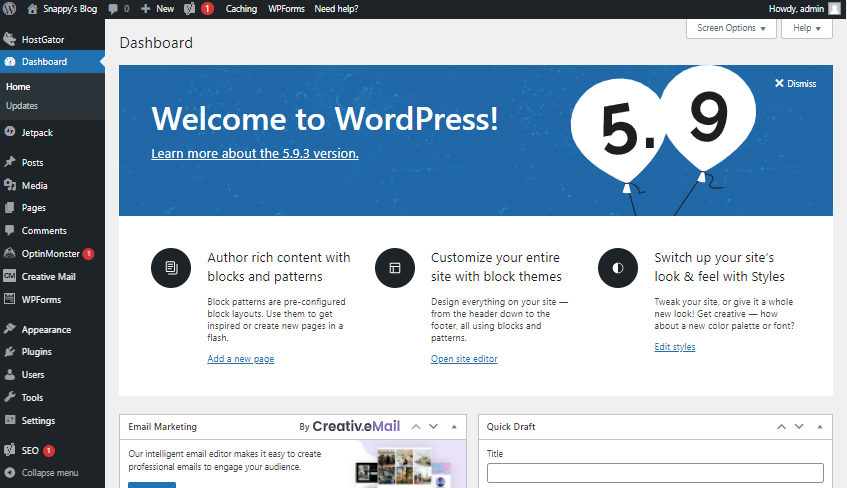
Credit: www.hostgator.com
Installing WordPress
Installing WordPress on HostGator is simple. You have two main options: One-Click Installation and Manual Installation. Both methods are straightforward and user-friendly. Choose the one that suits you best.
One-click Installation
The One-Click Installation is the easiest way to install WordPress. HostGator provides a quick and effortless way to get your site up and running.
First, log in to your HostGator cPanel. Look for the “Software” section. Click on the “QuickInstall” icon. This tool helps you install WordPress in just a few clicks.
Select “WordPress” from the list of available scripts. Click “Install WordPress.” Fill in the required details like your email address, site name, and admin username. Click “Install Now.” Your WordPress site will be ready within minutes.
Manual Installation
Manual Installation is another way to install WordPress. It requires a bit more effort but gives you more control.
First, download the latest version of WordPress from the official website. Extract the files to your computer. Next, log in to your HostGator cPanel. Go to the “File Manager.” Navigate to the directory where you want to install WordPress.
Upload the WordPress files to this directory. You can use the “Upload” button in the File Manager. Once uploaded, create a MySQL database. Go to the “Databases” section in cPanel. Click on “MySQL Databases.” Create a new database and a user with full privileges.
Now, open your web browser. Go to your website’s URL. Follow the instructions to complete the installation. Enter your database details. Set up your site name and admin account. Click “Install WordPress.” Your site will be ready to use.
Configuring WordPress
After installing WordPress on Hostgator, the next step is to configure it. Proper configuration ensures your site runs smoothly and effectively. Let’s dive into the essential settings and choices.
Basic Settings
The first thing to do is set up your basic settings. This step helps define your site’s identity and functionality.
- Site Title and Tagline: Go to Settings > General and enter your site’s title and tagline. The title is your site’s name, and the tagline is a short description.
- Timezone: Still in Settings > General, set your timezone. This setting is crucial for scheduling posts.
- Permalinks: Navigate to Settings > Permalinks. Choose the Post name option for SEO-friendly URLs.
Choosing A Theme
Choosing the right theme is crucial for your site’s appearance and functionality. Follow these steps to select and activate a theme:
- Navigate to Themes: Go to Appearance > Themes.
- Add New Theme: Click Add New to browse thousands of free themes.
- Preview and Install: Preview the themes to see how they look. Once you find one you like, click Install and then Activate.
Here are some tips for choosing a theme:
- Responsive Design: Ensure the theme is mobile-friendly.
- Customization Options: Check if you can easily customize colors and fonts.
- Loading Speed: Choose a theme that loads quickly.
With these settings and theme choices, your WordPress site on Hostgator will be well-configured and ready to engage visitors.
Installing Essential Plugins
Installing essential plugins on your WordPress site can significantly improve its functionality. With Hostgator’s hosting services, you can easily add these plugins. Plugins can help boost your site’s SEO, enhance security, and provide many other benefits. Below, we will explore the most important plugins you should install on your WordPress site.
SEO Plugins
SEO plugins can help your website rank higher in search engines. One popular choice is Yoast SEO. This plugin guides you in optimizing your posts for better visibility. It also helps with meta descriptions, keywords, and readability analysis. Another useful plugin is All in One SEO Pack. It offers similar features and is beginner-friendly. Both plugins provide XML sitemap support, making it easier for search engines to index your site.
Security Plugins
Security plugins protect your website from hackers and malware. Wordfence Security is a top choice. It offers firewall protection, malware scans, and login security. This plugin also has a live traffic view to monitor activity in real-time. Another excellent option is Sucuri Security. It provides security audits, file integrity monitoring, and blacklist monitoring. Both plugins help keep your website safe and secure.
Customizing Your Site
Customizing your WordPress site on HostGator is simple. You can create a unique look and feel. Let’s dive into how you can make your site stand out.
Adding Pages And Posts
Adding pages and posts is essential for any website. Here’s how you can do it:
- Log in to your WordPress dashboard.
- Go to Pages for static content or Posts for blog entries.
- Click Add New.
- Enter your title and content.
- Click Publish.
Pages are for permanent content like “About Us”. Posts are for regular updates or articles.
Using Widgets And Menus
Widgets and menus help your users navigate your site. Here’s how to use them:
| Action | Steps |
|---|---|
| Adding Widgets |
|
| Setting Up Menus |
|
Use widgets for additional features like search bars or recent posts. Menus help in organizing links to important sections.

Credit: www.youtube.com
Maintaining Your Site
Once you set up your WordPress site with Hostgator, keeping it well-maintained is crucial. Regular maintenance ensures your site runs smoothly and remains secure. Below, we discuss essential tasks to keep your site in top shape.
Regular Backups
Regular backups are vital for your site’s safety. They help you recover data if something goes wrong. Hostgator offers easy backup options. You can use their built-in tools or WordPress plugins.
Here’s a quick guide to backing up your site:
- Log into your WordPress dashboard.
- Go to the Plugins section and search for backup plugins.
- Install a reliable plugin like UpdraftPlus or BackupBuddy.
- Follow the plugin instructions to schedule regular backups.
- Store backups in a secure location, like cloud storage.
Updating WordPress And Plugins
Keeping WordPress and plugins updated is essential. Updates fix bugs and improve security. Here’s how you can do it:
- Log into your WordPress dashboard.
- Check the Updates section from the sidebar.
- If updates are available, click Update Now.
- Update all plugins and themes to their latest versions.
Regular updates keep your site secure and running smoothly. Set a reminder to check for updates weekly.
Monitoring Performance
Monitoring your site’s performance is important. Slow load times can drive visitors away. Use tools like Google Analytics and Pingdom to track your site’s performance.
| Tool | Function |
|---|---|
| Google Analytics | Tracks visitor data and site speed |
| Pingdom | Monitors uptime and response time |
Review performance reports regularly. Make necessary adjustments to improve speed and user experience.
Frequently Asked Questions
How Do I Install WordPress On Hostgator?
To install WordPress on Hostgator, log in to your Hostgator cPanel. Use the one-click WordPress installer. Follow the on-screen instructions to complete the installation.
Can I Migrate My WordPress Site To HostGator?
Yes, you can migrate your WordPress site to Hostgator. Hostgator offers free migration services. Contact their support for assistance.
Is HostGator Good For WordPress Hosting?
Yes, Hostgator is good for WordPress hosting. It provides reliable uptime, fast speeds, and great customer support. Ideal for beginners.
How Do I Access WordPress Dashboard In HostGator?
To access your WordPress dashboard, go to your domain followed by /wp-admin. Log in using your WordPress credentials.
Conclusion
Using Hostgator with WordPress can be simple and effective. Follow the steps and tips provided to ensure a smooth setup. With Hostgator, your WordPress site will be up and running in no time. Enjoy the benefits of reliable hosting and easy website management.
Remember to keep your site updated and secure. Happy blogging!